免 IIS,用 OWIN 架設輕量級 ASP.NET Web API
當桌面應用程式需要網路資源時,可以用 HttpClient 或 WebClient 等發送 HTTP 請求,但有時反過來想要開放桌面程式的資源供外界使用呢?這時就可以用 Self Host 的方式,不需要依附 IIS 就可以在程式裡掛載 Web API,為程式和外界聯繫提供一個管道。
本篇是記錄在 Console 程式中如何使用 Microsoft.AspNet.WebApi.OwinSelfHost 建置 Web API,包含使用 HTTPS 網址、繫結多個 IP 或域名、啟用 CORS 等,最後補充了管理 SSL 憑證相關指令與 Windows Service 中啟動 Web API 的程式碼。
一、系統環境
- Windows 10
- Visual Studio 2019
- .NET Framework 4.7.2
二、建立 Startup.cs,Web API 的進入點
⾸先,安裝套件:
Install-Package Microsoft.AspNet.WebApi.OwinSelfHost -Version 5.2.7
(OWIN 為 .NET Framework 4.5 以上使用, 4.0 用 Microsoft.AspNet.WebApi.SelfHost 裝載 Web API)
接著新增類別(或 OWIN 啟動類別)Startup.cs,設定路由規則,讓 Web API 以此規則在 OWIN 上運行。
using System.Web.Http;
//using System.Web.Http.Cors;
using Microsoft.Owin;
using Owin;
[assembly: OwinStartup(typeof(SelfHostConsole.Startup))]
namespace SelfHostConsole
{
public class Startup
{
public void Configuration(IAppBuilder app)
{
// 如需如何設定應用程式的詳細資訊,請瀏覽 https://go.microsoft.com/fwlink/?LinkID=316888
// Configure Web API for self-host.
HttpConfiguration config = new HttpConfiguration();
config.Routes.MapHttpRoute(
name: "DefaultApi",
routeTemplate: "api/{controller}/{id}",
defaults: new { id = RouteParameter.Optional }
);
//Enable CORS
//config.EnableCors(new EnableCorsAttribute("*", headers: "*", methods: "*"));
app.UseWebApi(config);
}
}
}如果網站需要跨域資源共享(CORS),則需安裝 CORS 套件,並啟用上述第 2 和 22 行:
Install-Package Microsoft.AspNet.WebApi.Cors -Version 5.2.7
接下來在 Program.cs 裡設定執行程式時啟動 Web API host:
using Microsoft.Owin.Hosting;
using System;
namespace SelfHostConsole
{
class Program
{
static void Main(string[] args)
{
string baseAddress = "http://localhost:55000/";
Console.WriteLine("Start OWIN host ...");
using (WebApp.Start<Startup>(url: baseAddress))
{
Console.WriteLine("Wait for a request ...");
Console.ReadLine();
}
}
}
}此時若以 Postman 測試 Get 訪問 http://localhost:55000/ 會收到 404 Not Found,而不是出現 Error: connect ECONNREFUSED 127.0.0.1:55000 這樣的訊息,表示這時候 Web API 的基本架構已經完成了。
三、加入 Controller
依照習慣取代配置(Convention over Configuration)的原則,Controller 以 Controller 結尾就可以被找到,這邊簡單加個 TestController。
using System.Collections.Generic;
using System.Web.Http;
namespace SelfHostConsole
{
public class TestController : ApiController
{
private static List<MyModel> list = new List<MyModel>()
{
new MyModel(){Name="name1", Value="value1"},
new MyModel(){Name="name2", Value="value2"},
};
// GET api/test
public IEnumerable<MyModel> Get()
{
return list;
}
// GET api/test/1
public MyModel Get(int id)
{
if (id < 0 || id >= list.Count)
return null;
return list[id];
}
// POST api/test
public IEnumerable<MyModel> Post([FromBody] MyModel newData)
{
list.Add(newData);
return list;
}
}
public class MyModel
{
public string Name { get; set; }
public string Value { get; set; }
}
}這樣 Web API 就可以運作了。
用 Postman 測試一下,運作正常。
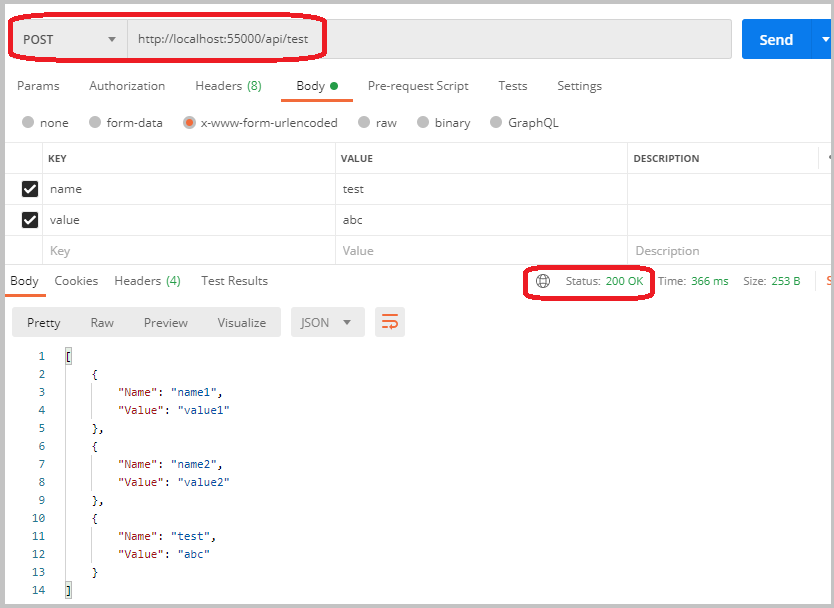
如果 Postman 收到以下的訊息,確認一下是否有將 Controller 設為 public class。
{
"Message": "No HTTP resource was found that matches the request URI 'http://localhost:55000/api/test'.",
"MessageDetail": "No type was found that matches the controller named 'test'."
}四、安裝 SSL 憑證,啟用 HTTPS
若要啟用 HTTPS,程式碼網址部分直接修改成 https 即可。除此之外環境要安裝 SSL 憑證。
1. 建立 SSL 憑證
這邊用 OpenSSL 建立憑證,取得 crt 和 pfx 檔後,匯入自簽憑證到「受信任的根憑證授權單位」和「伺服器憑證」。
以系統管理員身分執行命令提示字元,其中 CertPassword 取代為在建立 pfx 檔時所輸入的密碼。
certutil -f -p CertPassword -importpfx "server.pfx"2. 取得憑證指紋(Thumbprint)
在「開始」功能表搜尋 mmc 或 certlm.msc ,進到憑證管理介面,在「個人」或「受信任的根憑證授權單位」中找到匯入的憑證名稱,快點兩下進到「詳細資料」畫面,將憑證指紋記錄下來。(也可用 openssl 取得憑證指紋)
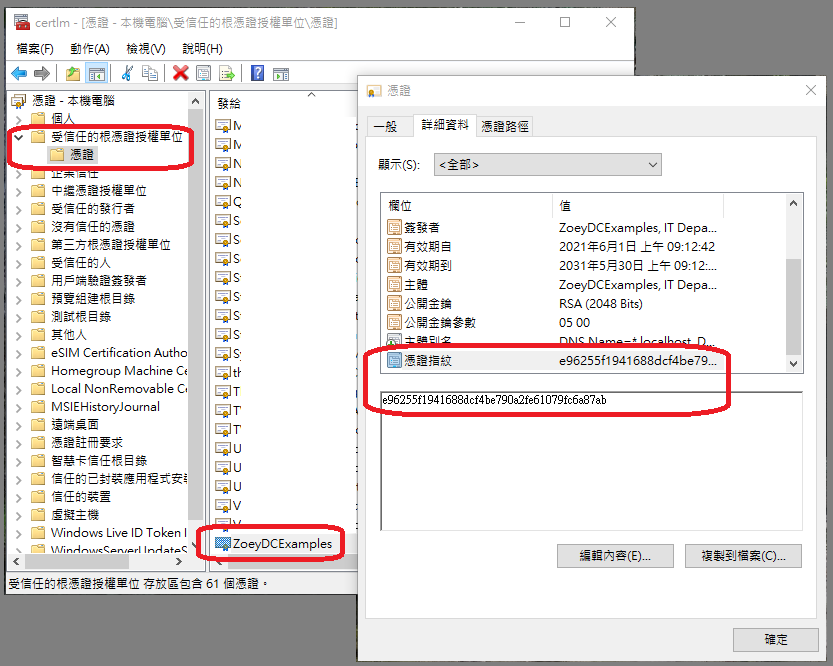
3. 將 SSL 憑證和 Port 綁定
以系統管理員身分執行命令提示字元,其中 certhash 為上一步驟得到的憑證指紋,appid 則填入任意一組 GUID。
netsh http add sslcert ipport=0.0.0.0:55000 certhash=e96255f1941688dcf4be790a2fe61079fc6a87ab appid={bd59f744-97e7-4b9b-b100-9ab561e3bd5a}4. 進行測試
Postman 測試時可能會出現 Error: self signed certificate,是因為憑證檢核時自簽憑證無法過關,需要在設定裡將「SSL certificate verification」關閉(建議測試完後恢復進行檢核)。正常來說可以得到和先前一樣的結果,除了網址 http 現在換成 https。
五、繫結多個 IP 或域名
在 Program.cs 啟動 Web API 是使用 WebApp.Start(url: baseAddress) 來設定網址,觀察它的 Metadata,Start 方法除了傳入 url 網址外,還有另一個傳入 StartOptions 的多載,裡面有個 Urls 的 Property,說明為「A list of url prefixes to listen on. Overrides port.」,所以就是從這邊下手了。
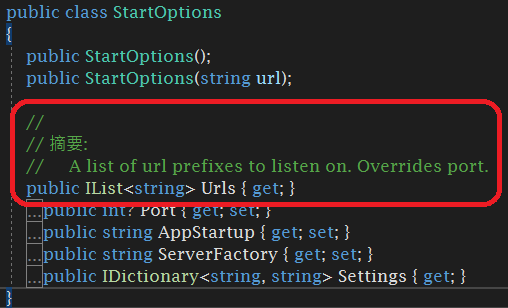
class Program
{
static void Main(string[] args)
{
StartOptions options = new StartOptions();
options.Urls.Add("https://localhost:55000/");
options.Urls.Add("http://localhost:55001/");
Console.WriteLine("Start OWIN host ...");
using (WebApp.Start<Startup>(options: options))
{
Console.WriteLine("Wait for a request ...");
Console.ReadLine();
}
}
}這樣就完成了多個 IP 的繫結。
補充
1. SSL 憑證安裝刪除查詢
2. SSL 繫結 Port 及刪除、查詢繫結
netsh http add sslcert ipport=0.0.0.0:55000 certhash=e96255f1941688dcf4be790a2fe61079fc6a87ab appid={bd59f744-97e7-4b9b-b100-9ab561e3bd5a}
netsh http delete sslcert ipport=0.0.0.0:55000
netsh http show sslcert
netsh http show sslcert ipport=0.0.0.0:550003. 在 Windows Service 中啟動 Web API
覆寫 OnStart 與 OnStop 方法時分別建立和釋放 Web API 資源。
using Microsoft.Owin.Hosting;
using System;
using System.ServiceProcess;
namespace SelfHost
{
public partial class SelfHostService : ServiceBase
{
private IDisposable _server = null;
public SelfHostService()
{
InitializeComponent();
}
protected override void OnStart(string[] args)
{
_server = WebApp.Start<Startup>("https://localhost:55000/");
}
protected override void OnStop()
{
if (_server != null)
{
_server.Dispose();
}
base.OnStop();
}
}
}